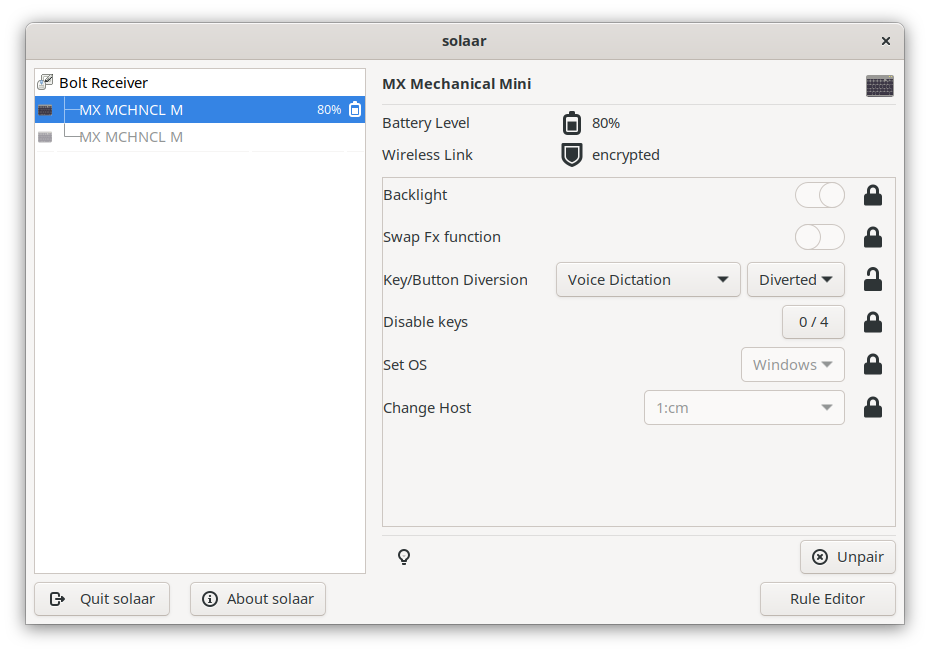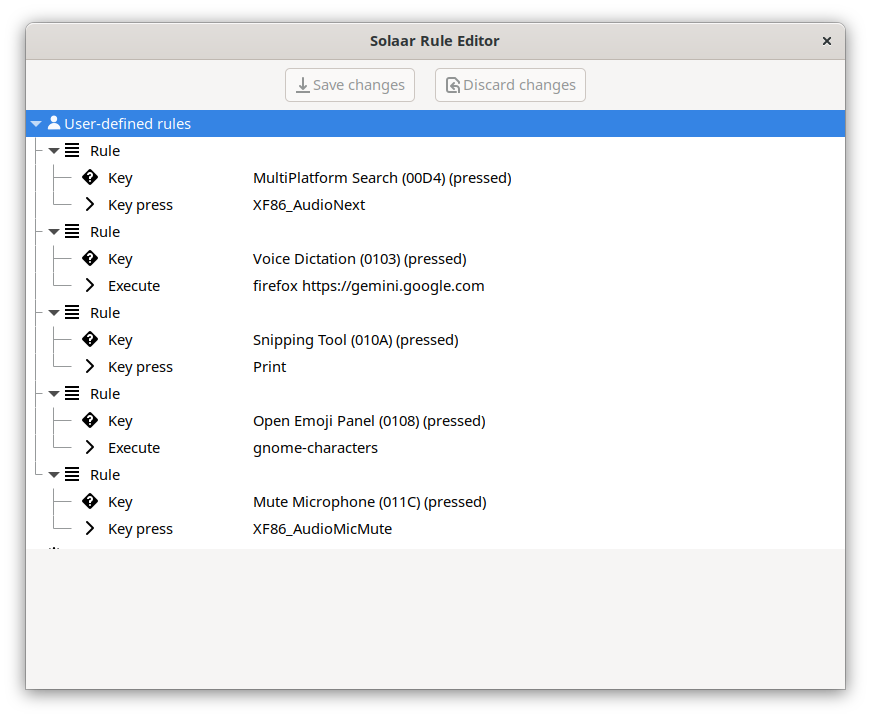Remap the key between left shift and Z in Logitech MX Mechanical Mini in Linux
In Europe, Logitech only sells keyboards with ISO layout. This means that there is an additional key between the left shift and Z. This key is often in the way if you are used to the US layout (ANSI layout). Solaar does not allow you to remap this key.
- Install evtest:
sudo dnf install evtest
- Start it and find the device:
sudo evtest
evtest will output all available devices. For example:
No device specified, trying to scan all of /dev/input/event*
Available devices:
/dev/input/event0: Sleep Button
/dev/input/event1: Power Button
...
/dev/input/event27: solaar-keyboard
/dev/input/event3: Logitech USB Receiver
/dev/input/event4: Logitech USB Receiver Mouse
/dev/input/event5: Logitech USB Receiver Consumer Control
/dev/input/event6: Logitech USB Receiver System Control
The keyboard is solaar-keyboard. However, it is connected via the USB receiver.
This means that the device is /dev/input/event3.
- Record the key code by pressing the key:
Event: time 1692951945.797570, type 4 (EV_MSC), code 4 (MSC_SCAN), value 70064
Event: time 1692951945.797570, type 1 (EV_KEY), code 86 (KEY_102ND), value 1
If you selected
solaar-keyboardas the device,evtestwon’t record any key
- Create a new rule:
sudo vim /etc/udev/hwdb.d/mx-keys.hwdb
Add the following content:
evdev:name:Logitech USB Receiver:*
KEYBOARD_KEY_70064=leftshift
- Update the rules to test the new configuration:
sudo systemd-hwdb update
sudo udevadm trigger