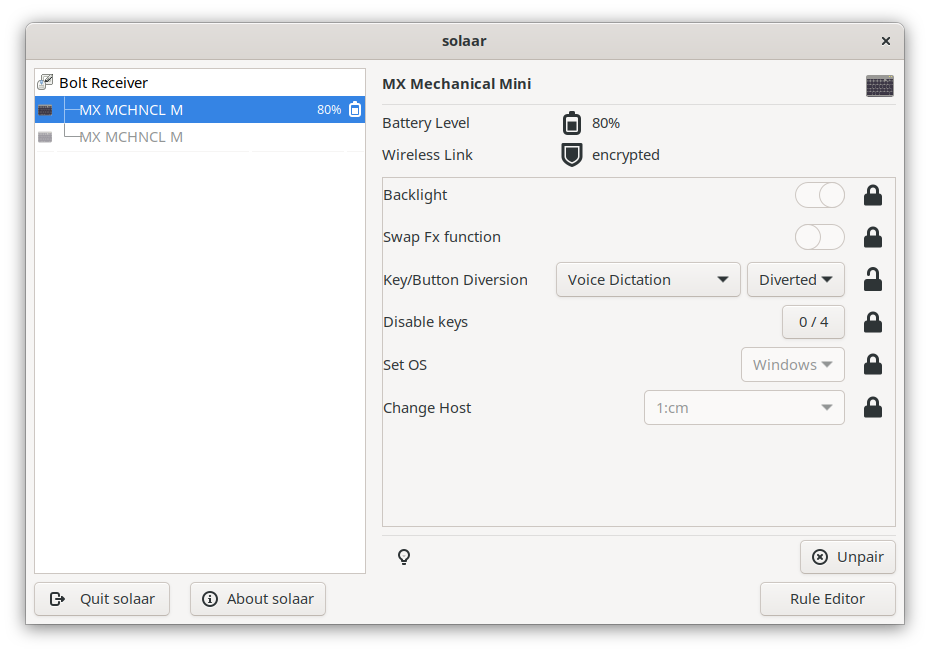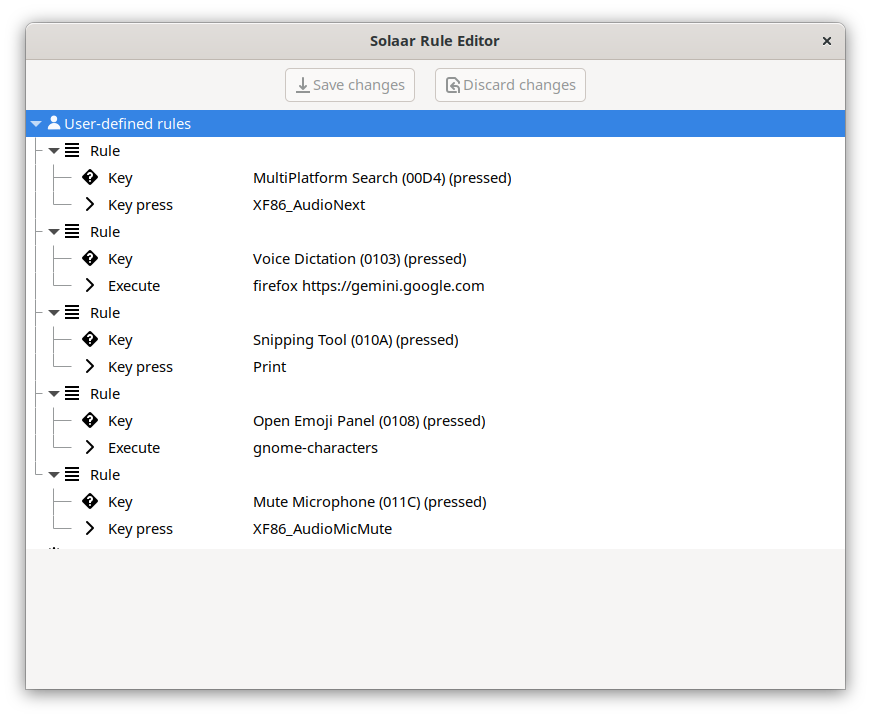Logitech MX Mechanical Mini keyboard works mostly great in Linux. However, there are
few buttons which don’t: Mic mute, Screenshots, Emoji, Voice dictation. To fix it,
install solaar and reboot your computer (important,
otherwise the app will hang):
sudo dnf install solaar
reboot
Configuring every button is 2-step process.
On the first step, the button is marked as a custom button (Diverted):
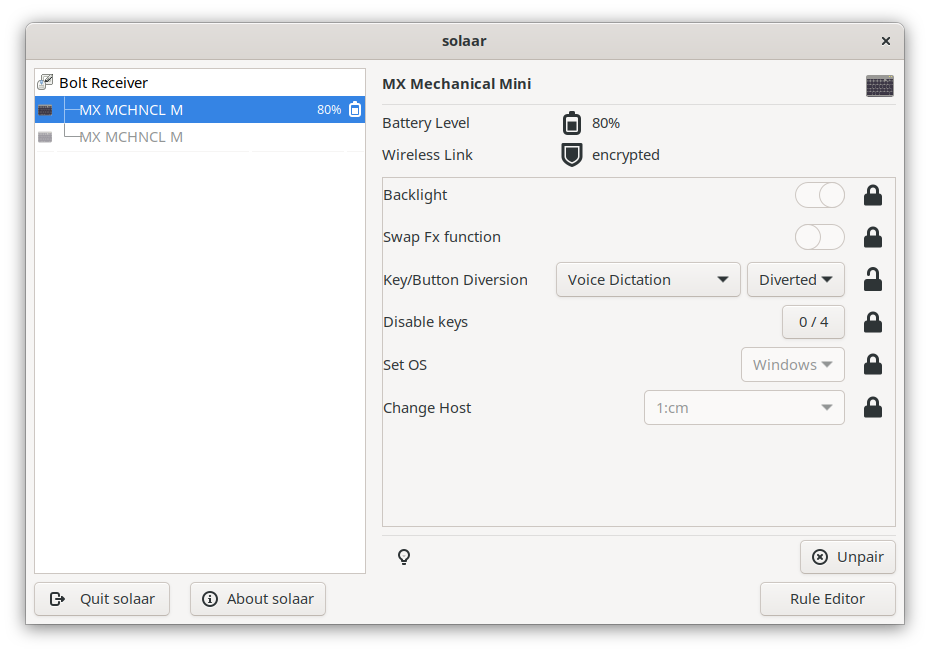
On the second step, click Rule Editor in the bottom left corner and there you
can assign a new action to it:
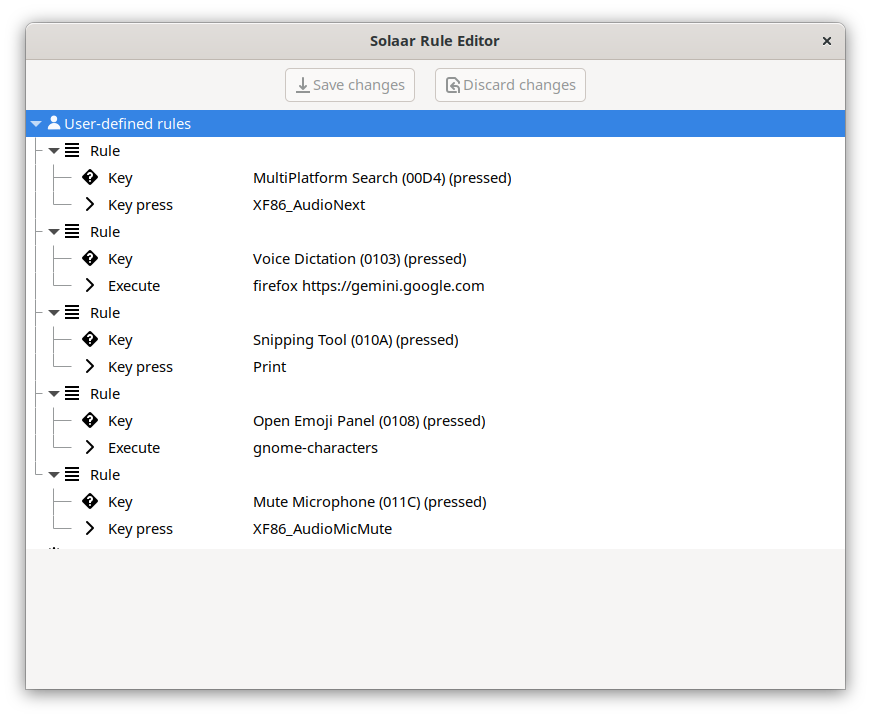
Solaar keeps configuration files in ~/.config/solaar/ directory. Rules are stored
in ~/config/solaar/rules.yaml file:
%YAML 1.3
---
- Key: [MultiPlatform Search, pressed]
- KeyPress:
- XF86_AudioNext
- click
...
---
- Key: [Voice Dictation, pressed]
- Execute: [firefox, 'https://gemini.google.com']
...
---
- Key: [Snipping Tool, pressed]
- KeyPress:
- Print
- click
...
---
- Key: [Open Emoji Panel, pressed]
- Execute: gnome-characters
...
---
- Key: [Mute Microphone, pressed]
- KeyPress:
- XF86_AudioMicMute
- click
...
The configuration file is located in ~/.config/solaar/config.yaml and is unique
for every keyboard. It contains the keyboard’s name, serial number and etc. Our
modified configuration should look like this:
- 1.1.10
- _NAME: MX Mechanical Mini
_absent: [hi-res-scroll, lowres-scroll-mode, hires-smooth-invert, hires-smooth-resolution, hires-scroll-mode, scroll-ratchet, smart-shift, thumb-scroll-invert,
thumb-scroll-mode, onboard_profiles, report_rate, pointer_speed, dpi, speed-change, backlight-timed, reprogrammable-keys, persistent-remappable-keys,
crown-smooth, divert-crown, divert-gkeys, m-key-leds, mr-key-led, gesture2-gestures, gesture2-divert, gesture2-params, sidetone, equalizer, adc_power_management]
# <redacted>
_sensitive: {divert-keys: true, multiplatform: false}
# <redacted>
backlight: true
change-host: null
disable-keyboard-keys: {1: false, 4: false, 8: false, 16: false}
divert-keys: {212: 1, 226: 0, 227: 0, 231: 0, 232: 0, 233: 0, 259: 1, 264: 1, 266: 1, 267: 0, 268: 0, 269: 0, 270: 0, 271: 0, 272: 0, 273: 0, 274: 0,
277: 0, 279: 0, 280: 0, 281: 0, 282: 0, 283: 0, 284: 1, 286: 0, 316: 0, 321: 0}
fn-swap: false
multiplatform: 0